Html Table Tag (Colspan Vs Rowspan)
Hello Students Welcome to our new article. In this Article You will learn about Html Table Tag (Colspan Vs Rowspan). So must read the article till end.
Table in HTML
Tables are defined with the <table> tag. A table is divided into rows (with the <tr> tag), and each row is divided into data cells (with the <td> tag). Td stands for “table data,” and holds the content of a data cell. A <td> tag can contain text, links, images, lists, forms, other tables, etc.
Example
<table border=”1″>
<tr>
<td>row 1, cell 1</td>
<td>row 1, cell 2</td>
</tr>
<tr>
<td>row 2, cell 1</td>
<td>row 2, cell 2</td>
</tr>
</table>
HTML Table Tags
<table> -Defines a table
<th>- Defines a table header
<tr>- Defines a table row
<td>- Defines a table cell
<caption> Defines a table caption
Example
Example
A simple HTML table:
<table>
<tr>
<th>Team</th>
<th>Name</th>
<th>Country</th>
</tr>
<tr>
<td>Indian Cricket</td>
<td>Rohit</td>
<td>Ind</td>
</tr>
<tr>
<td>India Cricket</td>
<td>Virat</td>
<td>Ind</td>
</tr>
<tr>
<td>Aus Cricket</td>
<td>David Warner</td>
<td>Aus</td>
</tr>
<tr>
<td> Aus Cricket</td>
<td>Smith Warner</td>
<td>Aus</td>
</tr>
</table>
HTML Table
The HTML table tag (<table>) is used to represent data in a structured way by creating a table. For example,
<table border=”1″ >
<tr>
<th>Name</th>
<th>Age</th>
<th>Country</th>
</tr>
<tr>
<td>Harry Depp</td>
<td>28</td>
<td>Britain</td>
</tr>
<tr>
<td>John Smith</td>
<td>35</td>
<td>USA</td>
</tr>
<tr>
<td>Ram Krishna</td>
<td>19</td>
<td>Nepal</td>
</tr>
</table>
Browser Output

In the above example, you can see we have used multiple tags to create a table in HTML.
- <table>
- <tr>
- <td>
- <th>
Table tag <table> in HTML
The <table> tag is used to define a table. For example,
<table>
….
<table>
Table Row <tr> in HTML
The <tr> tag is used to define a row in a table. For example,
<table>
<tr>
…
</tr>
</table>
The table row can include either table heading, <th> or table data, <td>.
<tr>
<th>Name</th>
<th>Country</th>
</tr>
<tr>
<td>Prasanna</td>
<td>Nepal</td>
</tr>
<tr>
<td>Simon</td>
<td>USA</td>
</tr>
In a table, there can be any number of rows.
Table Heading, <th> in HTML
The <th> tag is used to define a table header. It is generally the top row of the table. For example,
<table>
<tr>
<th>Item</th>
<th>Count</th>
</tr>
<tr>
<td>Mango</td>
<td>125</td>
</tr>
<tr>
<td>Orange</td>
<td>75</td>
</tr>
</table>
Browser Output

In the above example, Item and Count are table headers and they are used to represent the category of data in a particular row.
Here, the styling of the table headers is bold and center-aligned. This is because the <th> tag has some default styling.
Table Cell <td> in HTML
The <td> tag is used to define table cells (data). The table cells store data to be displayed in the table. For example,
<tr>
<td>Apple</td>
<td>Mango</td>
<td>Orange</td>
</tr>
In the above example, <td>Apple</td>, <td>Mango</td> and <td>Orange</td> are table cells.
Table cells are generally inside the table row or table headers.
Table Border
Remember we have used the border attribute in our first example.
<table border=”1″>
…
</table>
In HTML, the border attribute is used to add a border to a table and all the cells.
Note: We can have borders of various styles in tables, however for more specific borders, we need to use CSS.
To prevent double borders like the one in the example above, we can set the border-collapse property of the table. For example,
<table border=”1″ style=”border-collapse: collapse;”>
…
</table>
Table Head, Body, and Footer
The HTML table can be divided into three parts: a header, a body, and a footer.
- Table Header
We use the <thead> tag to add a table head. The <thead> tag must come before any other tags inside a table. For example,
<table>
<thead>
<tr>
<th>Head1</th>
<th>Head2</th>
</tr>
</thead>
…
…
</table>
The content of <thead> is placed on the top part of the table and we usually place the rows with table headers inside the <thead> tag.
- Table Body
We use the <tbody> tag to add a table body. The <tbody> tag must come after <thead> and before any other tags inside a table. For example,
<table>
<thead>
…
</thead>
<tbody>
<tr>
<td>Cell 1</td>
<td>Cell 2</td>
</tr>
</tbody>
…
…
</table>
The content of <tbody> is placed on the center part of the table and we usually place the rows with the content we want to represent in the <tbody>.
- Table Footer
We use the <tfoot> tag to add a table footer. The <tfoot> tag must come after <tbody> and before any other tags inside a table. For example,
<table>
<thead>
…
</thead>
<tbody>
,,,,
</tbody>
<tfoot>
<tr>
<td>foot 1</td>
<td>foot 2</td>
</tr>
</tfoot>
</table>
The content of <tbody> is placed on the bottom part of the table and we usually place the rows with the footer in the <tfoot>.
All these tags must be placed inside a <table> tag and must contain at least one <tr>. For example,
Example: HTML Table Head, Body, and Footer
<table>
<thead>
<tr>
<th>S.N</th>
<th>Item</th>
<th>Quantity</th>
</tr>
</thead>
<tbody>
<tr>
<td>1</td>
<td>Apple</td>
<td>2</td>
</tr>
<tr>
<td>2</td>
<td>Mango</td>
<td>2</td>
</tr>
<tr>
<td>3</td>
<td>Orange</td>
<td>1</td>
</tr>
</tbody>
<tfoot>
<tr>
<td></td>
<td>Total</td>
<td>5</td>
</tr>
</tfoot>
</table>
Browser Output
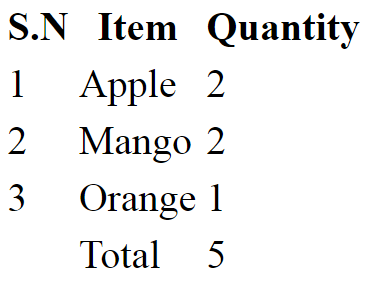
Colspan and Rowspan
Colspan
The colspan attribute merges cells across multiple columns. For example,
<table>
<tr>
<th>S.N</th>
<th>Item</th>
<th>Quantity</th>
</tr>
<tr>
<td>1</td>
<td>Apple</td>
<td>2</td>
</tr>
<tr>
<td>2</td>
<td>Mango</td>
<td>2</td>
</tr>
<tr>
<td>3</td>
<td>Orange</td>
<td>1</td>
</tr>
<tr>
<td colspan=”2″>Total</td>
<td>5</td>
</tr>
</table>
Browser Output

In the above example, you can see that the last row only has 2 cells with one cell occupying 2 columns.
The value of the colspan attribute determines how many columns the cell occupies.
Rowspan
The rowspan attribute merges cells across multiple rows. For example,
<table>
<tr>
<th>Name</th>
<th>Subject</th>
<th>Marks</th>
</tr>
<tr>
<td rowspan=”3″>Mark Smith</td>
<td>English</td>
<td>67</td>
</tr>
<tr>
<td>Maths</td>
<td>82</td>
</tr>
<tr>
<td>Science</td>
<td>91</td>
</tr>
</table>
Browser Output
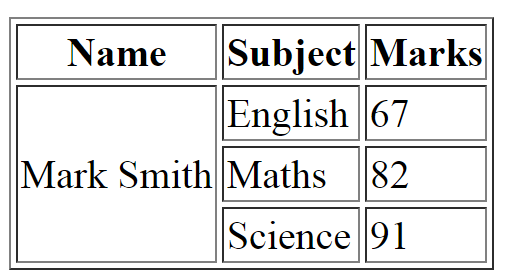
In the above example, you can see that the first column only has 2 cells with one cell occupying 2 rows.
The value of the rowspan attribute determines how many rows the cell occupies.
For Live Class Subscribe Our Youtube Channel
https://www.youtube.com/@olevelguruji
Also Check Our Latest Upload
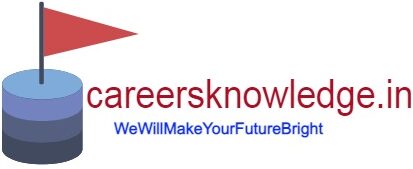

I have fun with, result in I discovered just what I was looking for.
You’ve ended my four day lengthy hunt! God Bless you man. Have a nice day.
Bye
Thank u