OLevel It Tools Practical Question
Hello Students, In this blog you will learn about OLevel It Tools Practical QuestionWith Steps by steps.libreoffice calc practical questions pdf,libreoffice calc practical questions,libreoffice writer practical questions pdf
Question 1: Create a Database in Calc Spread Sheet. Calculate the Total, Average and print the table as per format below:
| S. No. | Year | Subject 1 | Subject 2 | Subject 3 | Subject 4 | Average |
| 1 | 243 | 234 | 123 | 354 | ||
| 2 | 532 | 367 | 893 | 265 | ||
| 3 | 432 | 256 | 782 | 165 | ||
| 4 | 432 | 545 | 645 | 642 | ||
| 5 | 234 | 765 | 934 | 278 | ||
| Total |
Answers
Step 1- Open Libreoffice calc and Enter the data as shown in the question
| A | B | C | D | E | F | G | |
| 1 | S. No. | Year | Subject 1 | Subject 2 | Subject 3 | Subject 4 | Average |
| 2 | 1 | 243 | 234 | 123 | 354 | =average(C2:F2) | |
| 3 | 2 | 532 | 367 | 893 | 265 | ||
| 4 | 3 | 432 | 256 | 782 | 165 | ||
| 5 | 4 | 432 | 545 | 645 | 642 | ||
| 6 | 5 | 234 | 765 | 934 | 278 | ||
| 7 | Total |
Step 2- After entring the data type the formula =average(C2:F2) into G2 cell and <Press Enter>. And Select G2 cell and drag so you will all the values. See the table given below
| A | B | C | D | E | F | G | |
| 1 | S. No. | Year | Subject 1 | Subject 2 | Subject 3 | Subject 4 | Average |
| 2 | 1 | 243 | 234 | 123 | 354 | 238.5 | |
| 3 | 2 | 532 | 367 | 893 | 265 | 514.25 | |
| 4 | 3 | 432 | 256 | 782 | 165 | 408.75 | |
| 5 | 4 | 432 | 545 | 645 | 642 | 566 | |
| 6 | 5 | 234 | 765 | 934 | 278 | 552.75 | |
| 7 | Total | =sum(C2:C6) |
Step 3- Same as the above type total formula=sum(C2:C6) into cell C7 and press enter.And select C7 than drag right side so you will get total of subject1, subject2, subject3 and subject 4.See the table given below
| A | B | C | D | E | F | G | |
| 1 | S. No. | Year | Subject 1 | Subject 2 | Subject 3 | Subject 4 | Average |
| 2 | 1 | 243 | 234 | 123 | 354 | 238.5 | |
| 3 | 2 | 532 | 367 | 893 | 265 | 514.25 | |
| 4 | 3 | 432 | 256 | 782 | 165 | 408.75 | |
| 5 | 4 | 432 | 545 | 645 | 642 | 566 | |
| 6 | 5 | 234 | 765 | 934 | 278 | 552.75 | |
| 7 | Total | 1873 | 2167 | 3377 | 1704 |
Step 4- To print the above table Go To File>Select print> then print dialog box will appear on the screen.
Question 2. Create a table in LibreOffice Writer as shown below
| Roll No. | Name | Marks In Physics | Marks in Chemistry | Total Marks |
| 1 | Arohi | 76 | 78 | |
| 2 | Ananya | 78 | 56 | |
| 3 | Sumit | 89 | 78 | |
| 4 | Amit | 56 | 56 | |
| 5 | Vivan | 78 | 89 | |
| 6 | Naina | 98 | 67 |
Do the Following
-
In the total marks column, entries should be calculated using formulas and it is the sum of marks in physics and marks in chemistry.
-
Insert a row at the end of the table ans also find grand total using formula.
-
Sort the table based on the total marks
Answers
Step 1- Firstly open LibreOffice Writer application
Step 2- To create table do the following steps——- GO to Tbale Menu—–>Select Insert table then insert table dialog box will appear on your computer screen.In this box write number of column is 5 and row is 7 & click on insert button .
Step 3- Table will appear on the screen. Enter the column headings that are gien on question like- Roll number,Name,Marks etc.
Step 4- Solution (a)-
To make formula entry in Total Marks column, click on Total marks column and Go to Table menu—>select edit formula or press F2. Then type the folllowing formula=sum(<c2:d2>) and click on apply button
| Roll No. | Name | Marks In Physics | Marks in Chemistry | Total Marks |
| 1 | Arohi | 76 | 78 | =sum(<c2:D2>) |
| 2 | Ananya | 78 | 56 | |
| 3 | Sumit | 89 | 78 | |
| 4 | Amit | 56 | 56 | |
| 5 | Vivan | 78 | 89 | |
| 6 | Naina | 98 | 67 |
Same as you can type formula in other remaining rows and display the output.
| Roll No. | Name | Marks In Physics | Marks in Chemistry | Total Marks |
| 1 | Arohi | 76 | 78 | 154 |
| 2 | Ananya | 78 | 56 | 134 |
| 3 | Sumit | 89 | 78 | 167 |
| 4 | Amit | 56 | 56 | 112 |
| 5 | Vivan | 78 | 89 | 167 |
| 6 | Naina | 98 | 67 | 165 |
Step 5- Solution (b)-
To insert a new row at the end of the table, Click on Last Row of a table, Go To table menu—>Select Insert—>Rows Below

Then table row will be inserted into the existing table. In this Row find the Grand Total and type the following formula=sum(<E2:E7>)
| Roll No. | Name | Marks In Physics | Marks in Chemistry | Total Marks |
| 1 | Arohi | 76 | 78 | 154 |
| 2 | Ananya | 78 | 56 | 134 |
| 3 | Sumit | 89 | 78 | 167 |
| 4 | Amit | 56 | 56 | 112 |
| 5 | Vivan | 78 | 89 | 167 |
| 6 | Naina | 98 | 67 | 165 |
| Grand Total | =sum(<E2:E7>) |
Question 3: Type the following data in spreadsheet ans save it
| A | B | C | D |
| X | Y | ||
| 370 | 12 | ||
| 98.5 | 78 | ||
| 7452 | 8 | ||
| 142 | 78 | ||
| 365 | 85.5 | ||
| 156 | 45 | ||
| 14.5 | 950 |
Do The following
-
-
-
Complete Column C for finding product x*y
-
Find sum of X column at the end of the data
-
Find sum of Y column at the end of the data
-
-
-
Find sum of X*Y column at the end iof the data
-
Find Sum of X^2
-
Find Sum of Y^2
Answer–
Step 1- Firstly Open Libreoffice Calc and enter the data as shown in the given question Watch video for practical
Step 2-
Solution (1)- To Complete clumn C for finding product x*y, Type formula=A2*B2 in column C2 & select Fill by drag and drop.
| A | B | C | D |
| X | Y | x*y | |
| 370 | 12 | =A2*B2 | |
| 98.5 | 78 | ||
| 7452 | 8 | ||
| 142 | 78 | ||
| 365 | 85.5 | ||
| 156 | 45 | ||
| 14.5 | 950 |
Step 3- Solution (2)
To find sum of X column at the end of data type the formula=sum(A2:A9) into the A10 cell
| A | B | C | D |
| X | Y | ||
| 370 | 12 | ||
| 98.5 | 78 | ||
| 7452 | 8 | ||
| 142 | 78 | ||
| 365 | 85.5 | ||
| 156 | 45 | ||
| 14.5 | 950 | ||
| =sum(A2:A9) |
Step4 – Solution (3)
Type the fomula= sum(B2:B9) into the B10 cell & press enter
Solution (4)
Type the fomula= sum(C2:C9) into the C10 cell & press enter
Solution (5)
Find the sum of X^2 by apply the formula=A^2 (^ sign present in number 6 key)
Type the fomula= sum(D2:C9) into the B10 cell & press enter
Solution (6)
Find sum of Y^2 by apply the formula=B^2
Type the fomula= sum(E2:E9) into the E10 cell & press enter
For Practical watch our video class on youtube by click on the below link
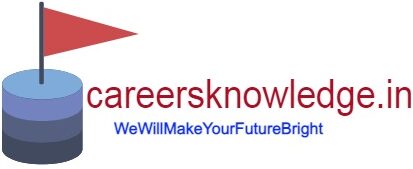

Good
thanks
You have good knowledge and know how deliver to student .
Thank you. Thanks for your valuable feedback.