Use Google Gemini: A Comprehensive Guide
Google Gemini (formerly known as Bard) is a powerful AI-powered tool designed to enhance productivity, creativity, and everyday tasks. Whether you’re drafting emails, analyzing images, or managing your Google Workspace, Gemini offers versatile features to streamline your workflow. This guide walks you through how to access, interact with, and maximize Gemini’s capabilities across devices.
1. Accessing Google Gemini
Gemini is accessible through multiple platforms, ensuring flexibility for users:
- Web App:
Visit gemini.google.com in your browser (Chrome, Safari, or Firefox). Sign in with your Google account to start chatting.- Pro Tip: Bookmark the page for quick access.
- Mobile App (Android):
Download the Gemini app from the Google Play Store. After installation, open the app and sign in to sync with your Google account.- Note: iOS users can access Gemini via the Google app or Safari.
- Google Messages:
Open the Google Messages app, start a new chat, and select Gemini as your contact. This integration allows AI assistance directly within text conversations.
2. Interacting with Gemini
Gemini supports text, voice, and image-based interactions:
Text Input
Type your query in the text box and hit Send. Use natural language for best results.
- Example: “Plan a 3-day itinerary for Tokyo” or “Explain quantum computing in simple terms.”
Voice Commands
Tap the microphone icon and speak your request. Ideal for hands-free use.
- Example: “What’s the weather today?” or “Set a reminder for my meeting at 3 PM.”
Image and Photo Analysis
Upload or take a photo using the camera icon. Gemini can analyze visuals, identify objects, or translate text.
- Use Case: Snap a picture of a restaurant menu in French and ask, “Translate this to English.”
Gemini Live
Activate real-time voice conversations by saying, “Hey Google, let’s talk Live”. This feature mimics a natural dialogue, perfect for brainstorming or troubleshooting.
3. Advanced Features and Integrations
Google Workspace Integration
Connect Gemini to Google Workspace (Gmail, Docs, Drive) to:
- Summarize lengthy emails.
- Extract data from spreadsheets.
- Draft documents using AI-generated suggestions.
- How to Enable: In Gemini’s settings, toggle Google Workspace and grant permissions.
YouTube Music
Link your YouTube Music account to:
- Play songs via voice commands (“Play my workout playlist”).
- Discover music based on your preferences.
Mobile Assistant (Android)
Use Gemini as a screen-aware helper:
- Say, “Hey Google, what’s on my screen?” to get context-specific help.
- Example: Analyze a screenshot of an error message for troubleshooting steps.
4. Pro Tips for Optimal Results
- Craft Better Prompts:
Ask Gemini to “help me phrase this” for polished emails or social media posts. - Explore Response Drafts:
Gemini often generates multiple response versions. Toggle between drafts to pick the best fit. - Fact-Check with Google:
Click the Google icon under responses to verify information against search results. - Modify Output Style:
Add commands like “Make this shorter” or “Explain like I’m 10” to tailor responses. - Share Conversations:
Export chats to Google Docs or generate shareable links for collaboration.
5. Privacy and Limitations
- It saves your activity by default. Adjust settings in Activity Controls to disable this.
- Avoid sharing sensitive data, as responses may be reviewed to improve AI quality.
FAQs
1. How do I use Gemini Google AI?
- Visit gemini.google.com on a browser, download the Gemini Android app, or open Google Messages and start a chat with Gemini.
- Type, speak, or upload images to ask questions or request tasks (e.g., drafting emails, translating text, analyzing photos).
- Use integrations like Google Workspace or YouTube Music for enhanced productivity.
2. How do I access Google Gemini?
- Web: gemini.google.com (Chrome, Safari, Firefox).
- Android: Install the Gemini app from the Play Store.
- Google Messages: Start a chat with Gemini.
- iOS: Use Gemini via the Google app or Safari.
3. Is Google Gemini free to use?
Yes! It is free for basic use. Some advanced features, like Gemini Advanced (powered by Gemini Ultra 1.0), may require a paid Google One AI Premium subscription.
4. मैं गूगल जेमिनी कैसे एक्सेस करूं?
गूगल जेमिनी तक पहुंचने के लिए:
- वेब: gemini.google.com पर जाएं।
- Android: प्ले स्टोर से जेमिनी ऐप डाउनलोड करें।
- Google Messages: जेमिनी के साथ चैट शुरू करें।
- iOS: गूगल ऐप या Safari के जरिए इस्तेमाल करें।
5. Is Google Gemini better than ChatGPT?
It depends on your needs:
- Gemini excels at real-time web searches, Google Workspace integration, and image analysis.
- ChatGPT (GPT-4) may perform better for creative writing or coding tasks.
- Gemini is more tightly linked to Google’s ecosystem, while ChatGPT offers standalone versatility.
6. How do I activate Gemini?
- Web/Android: Simply sign in with your Google account.
- Google Messages: Update the app, tap “Start chat,” and select Gemini.
- Voice Activation (Android): Say, “Hey Google, let’s talk Live” for real-time conversations
Also Check Our Latest Uploads
How to Start a Blog and Earn Money: A Step-by-Step Guide (in 2025)
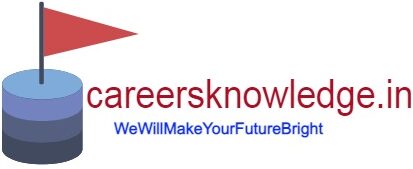

1 thought on “how to use google gemini”